Dealers/Artshow Preapproval Codes
Pre-Approval Codes
The new artshow/dealers den module in convention master supports pre-approval codes for those who you want to pre-approve for the dealers den or art show. Once you generate a code you can email the code to the person whom you want to pre-approve and they can use the code to approve their table request the instant that they apply for their panel.
Creating Codes
IMPORTANT: Once you create a preapproval code that space cannot be assigned by any means other than the use of the preapproval code by the customer until the preapproval code is removed. This prevents your dealers den or artshow lead from accidentally giving away a panel which should be reserved for a specific person.
- Log into the console
- Go into your artshow/ dealers menu, and click "artshow Settings" or "Dealers den settings"
- You should now see your panels on screen.
- Next click the "Edit" Button.
- Enter your reservation codes: Below the "reservation" column, you should see some Input boxes. Type the pre-approval/reservation codes you wish to create in these boxes. (One per panel)
- Click Save You can see that I added two codes (circled in red)
- Codes now make panel 'reserved' You can see the two panels are now marked 'reserved'
Using Codes
- Now that you have created preapproval codes, you can give them to the people applying for space the codes you have created as you see fit.
- When the customer goes through the kiosk to apply for a space in your show they may be provided with a screen that looks as below, where they can then use the preapproval code.
- Notice that if the panel is Approved or Confirmed then it won't need a code, or if the panel type doesn't have any codes available, then the customer won't be able to enter codes. If this is true of the entire application the customer has put forth, then the customer won't see this screen at all.