Step 2 - Install Ubuntu
Install Ubuntu
This section of the guide will walk you through the creation of a server running Ubuntu Server 18.04 LTS, on which Convention Master can run. Note: Convention Master can run on any system meeting the Apache/PHP/MySQL requirement, but we will provide documentation only for Ubuntu. If you wish to use another operating system, such as CentOS or Windows, be aware that some of the steps in this guide may not apply, may have to be modified in order to work, or additional steps may be required. Convention Master can only guarantee official support for the Ubuntu Server OS.
- Download and create bootable media for Ubuntu Server 18.04 LTS.
-
Boot your server with the Ubuntu Server disk in your computer It should boot to this screen. Choose your language of choice. Hit enter to move to the next screen. (On any of the following screens, you can use the arrow keys to move around and the enter key to select. The green highlight shows your current selection.)
-
Select your keyboard layout.
-
Select to install Ubuntu (you almost certainly don't need one of the other two options).
-
Set up your networking.
-
If you have a HTTP proxy, enter the details of it on this screen. It will be needed by Ubuntu for package configuration.
-
Ubuntu mirrors are alternate download locations, so you can use a server close to your location for optimum download speeds. If you have the address of an Ubuntu mirror you'd like to use, enter it on this screen. If not, just hit return and accept the default mirror.
-
Next, we have to create the server's filesystems. CivetSolutions recommends having a separate /var partition in case of disk space issues, to prevent your server from becoming inaccessible. Ubuntu no longer requires a swap partition. If you are unsure about how to set up Linux filesystems, you can go ahead and select "use entire disk".
- If you do